What Is MyPractice Community?
MyPractice Community allows private practice physicians access to their entire practice, anytime, from anywhere there is an Internet connection. All your patient information, test results, orders, progress notes, medications and treatment plans are available in your office, in the hospital, from your home or when you are on the road.
With just a login name and password you can take your practice with you, anywhere you go. Best of all, because MyPractice Community is an integrated electronic medical record system, it can connect all the members of your care team in a single, efficient environment.
Why choose MyPractice Community?
The MyPractice Community electronic health record system is the same system used in all Cleveland Clinic facilities. It is composed of an integrated suite of software modules created by Epic® Systems, a recognized leader in healthcare information technology.
Epic is certified by the Certification Commission for Healthcare Information Technology (CCHIC) and in 2022, was ranked as the top overall software suite for the 12th year in a row by KLAS Research.
If you are a private practice physician seeking a reliable, affordable electronic health record system to integrate into your medical practice, please consider MyPractice Community. To learn more about getting started, please call 216.442.0440.
Downtime
Upcoming Epic downtime events will be posted here
The MyPractice system (Epic) will be unavailable on Saturday, December 13, 2025, from 1:00 am until approximately 4:30 am ET..
Reason: Planned maintenance
The read-only system will be available.
Saturday, February 7, 2026 from 1:00 am until approximately 2:30 am
Timing tentative
Details to follow
Saturday, March 14, 2026 from 1:00 am until approximately 2:30 am
Timing tentative
Details to follow
When a scheduled Epic downtime begins, you will no longer be “kicked out” of Epic. You should save your work and log out prior to the downtime. The new red Epic button on the computer taskbar will not launch Epic ‘Read Only’ during a downtime.
You must follow these steps to log into Read Only:
- Click the Windows menu
- Click All
- Open the Hyperdrive folder
- Select Hyperdrive – Read Only
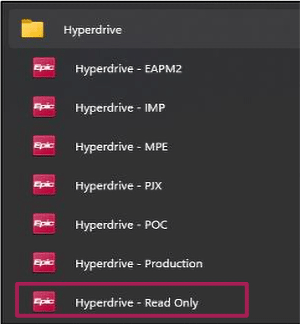
Features
Key features and functionality
Standard Epic tools enhance clinical workflows and communication:
- Care Everywhere: external record exchange.
- Healthy Planet: Population health management tools and registries.
- Communication Manager: streamlines letter-writing to patients and providers.
- Haiku: provider mobile application.
- MyChart: patient health portal.
- Secure Chat: instant messaging (desktop and mobile).
The following third-party vendors enable data sharing and integration:
- Document Scanning: Hyland Onbase.
- Prescription Drug Monitoring Program: Bamboo Health.
- Electronic Prescribing: Surescripts.
- UptoDate evidence-based clinical resources: Wolters Kluwer.
- Electronic Prescribing of Controlled Substances (dual-authentication solution): Imprivata.
- Radiology Imaging Viewer (includes Cleveland Clinic images): Syngo and AGFA.
- ODH Immunization Registry.
- CMS MIPS Reporting.
- On-Demand Virtual Visits: American Well (extra fee applies).
- Speech Recognition Dictation: Dragon Medical One (extra fee applies).
How to Establish an Account
How to establish a MyPractice Community account
- Contact us for a demo. You can contact the MyPractice Community team by phone at 216.442.0440, or by email at MyPracticeComm@ccf.org.
- Work with a technical analyst. Before a contract is established, approved and signed, a MyPractice Community technical analyst will come to your office to perform a technical walkthrough to outline your hardware and connectivity needs.
- Approve and sign the MyPractice Community Service agreement. The contract will include details regarding all MyPractice Community services and participant responsibilities, system security, fees, terms and termination.
- Start the implementation process. Implementation typically takes 8-12 weeks. During this process, MyPractice Community analysts will be on-site to work with your practice's project team. An initial walk-through during week one ensures a strong start.
- Go live! Once MyPractice Community is implemented, support will be available on-site and virtually to answer questions and assist your staff during go-live.
FAQs
What are the system benefits?
MyPractice Community comes pre-populated with patient data. If your patient has ever been treated anywhere within Cleveland Clinic, the information is already available. The system keeps your patients' records current and transmits prescription and laboratory orders electronically. You can add information to a patient's file or share the information contained with other physicians and care team members.
Outside paper results, referral letters and progress notes may be scanned into the MyPractice Community system and displayed as an image for future reference. The system features automated, real-time physician decision support tools to minimize medical errors, encourage formulary compliance and ensure that patients receive recommended health-maintenance and disease-management services.
Key features include:
- Structured clinical documentation.
- Comprehensive medication management.
- Disease management and health maintenance alerts.
- Electronic physician order entry, such as lab, X-ray and the capability to provide electronic prescription refills.
- Access to medical images generated at any Cleveland Clinic imaging facility.
- Smart Links (data linked to patient), Smart Phrases (commonly used words and phrases) and Smart Text (commonly asked questions and documentation templates).
- Patient information integrated with the entire MyPractice Community users environment.
- Remote access using Symantec Validation ID Protection (VIP).
- Upgrades and maintenance done during weekends at no cost to practice.
- Disaster recovery.
What degree of connectivity does this system offer?
MyPractice Community is an "interoperable" electronic health record system, building upon the connectivity of a private physician practice by securely interfacing with the electronic systems used by other medical service providers.
As a secure, HIPAA-compliant system, access is limited to medical professionals actively participating in a patient's care.
Private physician practices can use MyPractice Community to significantly streamline daily workflow.
Physicians receive, in real time, the following patient information related to the specialty care a patient receives within a Cleveland Clinic hospital:
- Laboratory test results.
- Radiology reports.
- Progress notes.
MyPractice Community is pre-loaded with 100+ million data elements related to approximately five million patients.
MyPractice Community is connected to Cleveland Clinic laboratories and laboratory services and most major pharmacy outlets..
Who owns the data and where is it stored?
Legally, a patient is the owner of any personal health-related information documented by healthcare professionals during the course of treatment.
Data captured during the course of patient encounters is associated with the physician and practice providing a patient's treatment and is accessible only to those involved in a patient's care.
The data contained in the secure MyPractice Community master patient database is stored at the Cleveland Clinic Data Center. All data is backed-up nightly to two off-site storage systems that provide additional security and complete system redundancy.
Who is responsible for upgrades?
MyPractice Community software upgrades—which automatically occur as vendor system upgrades become available—occur during weekend, non-business hours.
All software upgrades are pre-tested by the MyPractice Community team prior to integration, and all new functional additions to the system are communicated to practice personnel prior to the launch.
What happens if I discontinue this service?
Following the termination of your MyPractice Community service, you will receive a CCD document of your practice's data.
The data you entered while using the MyPractice Community service does remain in the MyPractice electronic medical record database and will be accessible to you or your patient's care team if, in the future, you require specialty medical services from Cleveland Clinic.
Can other providers see my schedule?
Access to your schedule and other operational information is limited to those individuals who are involved in accomplishing your practice's daily workflow tasks.
What is required of my staff when using MyPractice?
Because MyPractice Community is a flexible system that may be customized to meet the needs of your practice, it is important to identify a member of your staff who will assist the MyPractice Community implementation team with your system's initial workflow design, build and development.
What are standard interfaces for MyPractice Community?
Standard interfaces include:
- Practice Management System: Inbound interface to EMR of demographics and physicians' schedules
- Interface charges by Practice Management System are the responsibility of the physician
- Cleveland Clinic Labs, LabCorp and Quest Laboratories
Other interfaces will be considered, though possibly at an additional cost.
What are the minimum technical specifications for MyPractice Community?
Workstation includes:
- Processor:
- 10th or 11th generation Intel Core processor with a minimum 4 cores @ 4.2 GHz max turbo frequency (or greater). Examples include the i5-10500 or i5-11500.
- AMD Ryzen 5 or 7 PRO 4000 or 5000 series processor with a minimum of 4 cores @ 4.2 GHz max boost frequency (or greater). Examples include the Ryzen 5 PRO 4650G or Ryzen 5 PRO 5650G.
- RAM: 8 GB Minimum (12 GB+ recommended).
- Video adapter capable of displaying 32 bit color at 1920x1080 screen resolution (1920x1200, 32-bit color recommended).
- Monitor: At least 23” widescreen (24 inch widescreen is recommended).
- Laptop Screen: 15”+ Display (Monitor recommended).
- Gigabit (10/100/1000) Network Interface Card and/or Wireless NIC WiFi 5 AC.
Software includes:
- Operating System: Windows 10 or Windows 11
- Internet Browser:
- Google Chrome
- Microsoft Edge
- A quality antivirus software that is up-to-date.
- Citrix Workspace app for Windows version 19.1 (MPC will provide).
Printing includes:
- If your practice is interested in duplex printing (printing on front & back of paper) for After Visit Summaries in Epic, you will need to ensure that the printer you purchase is duplex capable.
- Hewlett-Packard M400, M500, or M600 series LaserJet printer.
- Dual (2) paper trays (not including the manual feed tray) are needed if printing After Visit Summaries, Prescriptions, and Orders.
- TCP/IP network capable internally or Hewlett-Packard JetDirect external print server (varies by model).
- Telnet support of the printer is required.
- Hewlett-Packard M400 series - Recommended printer is the M404dn (W1A53A#BGJ).
- Does not include a second paper tray.
- Requires an additional paper tray. HP LaserJet 550-sheet Feeder/Tray (D9P29A)
- This model does NOT require an external JetDirect, as it includes an internal JetDirect that is compatible with the EMR.
- Hewlett-Packard M500 series – Recommended printer is the M507dn (1PV87A#BGJ)
- Does not include a second paper tray.
- Requires an additional paper tray. HP LaserJet 550-sheet Input Tray (F2A72A)
- This model does NOT require an external JetDirect, as it includes an internal JetDirect that is compatible with the EMR.
- Hewlett-Packard M600 series – Recommended printer is the M607dn (K0Q15A#BGJ)
- Does not include a second paper tray.
- Requires an additional paper tray. HP LaserJet 550-sheet Feeder/Tray (L0H17A)
- This model does NOT require an external JetDirect, as it includes an internal JetDirect that is compatible with the EMR.
- Some legacy HP printers are still supported and will be noted in site write-ups.
Scanning includes:
- Approved scanner models for scanning into the EMR:
- Fujitsu fi-7160 Sheet-Fed Scanner
- Fujitsu fi-7260 Flat-Bed Scanner
- A few older Fujitsu scanners are still supported and will be noted in site write-ups.
- Scanner is to be attached to a networked workstation via a USB connection.
- Please install the software and drivers located on the CD provided by the manufacturer.
- Do not use the Windows default scanner drivers.
Network includes:
- Broadband DSL/Cable internet connection.
- 50Kb guaranteed bandwidth per concurrent EMR session down-stream. [i.e. the Practice could have five (5) exam rooms logged into the EMR but only two (2) users (people), the session count in this case would be five (5).]
- The Practice needs to also take into account other applications (P.M. systems etc.) that utilize your broadband connection.
- Another thing to keep in mind is Broadband packages are always sold at “Up to X Mbps” so it is important to do some speed testing on the line after it is installed to see what the actual download speeds are.
- A static IP address from your ISP is recommended.
- Static IP addresses on your network are required for all EMR printers as well as the Cisco Meraki appliance (see below).
- Workstations on a wireless network connection will work with the EMR, but MPC will not support such connections due to unreliability in wireless signal-strength and speed. We take no responsibility for poor EMR performance on wireless connected devices.
- If your Practice does decide to utilize wirelessly networking please have your networking provider test all locations of the office suite to insure proper signal strength, speed and reliability.
Supplied by MyPractice Community:
- MPC Cisco Meraki (requires a static IP address on your network).
Does the MyPractice team provide ongoing support and services once the application is installed?
Yes. MyPractice Community offers ongoing system training, telephone support and a dedicated practice liaison who will help your team successfully utilize the features and functions that will positively impact your practice's efficiency and effectiveness.
MyPractice Community has the following dedicated support personnel:
- Help desk.
- Clinical analyst.
- Systems analyst.
- Technical analyst.
Normal hours of support
The MyPractice Community support desk is available Monday - Friday, 8 a.m. - 5 p.m. Dedicated support outside of normal business hours is also available for a fee.
A team member will respond, prioritize and attempt to resolve all issues or questions consistent with the severity of the issue. Issues reported outside of business hours are addressed the next business day.
How do I change my password?
Make sure you do not have your Caps Lock on (No capital letters). Remember that your user ID never changes. Only the password will change. Make sure you are not typing in your user ID twice.
If you change your portal page ID (private clients), this will also change your Epic password. They are synchronized to change at the same time.
I can't see my schedule in Epic?
Make sure you are logged into the correct department. You may still be logged into the hospital or another department. Epic remembers the last department you were logged into.
Check your login department by looking in the blue banner at the very top of your computer screen.
I am having issues scanning my document?
If you unsure under which category you should scan your document, please click visit the Forms tab and refer to scanning documents located on that page.
If you are still unsure, feel free to call our Help Desk at 216.442.0440.
I have a duplicate patient record?
Fill out a Duplicate Request form provided to your practice and fax it to 216.448.5112.
If either the patient's Date of Birth or Social Security number are incorrect in one of the records, please verify the correct numbers with the patient (also please indicate that it was verified with the patient).
How much does MyPractice Community cost?
Our MyPractice Community team will review the pricing structure of the service during your scheduled, in-office system demonstration, or you may call 216.442.0440 to speak with a representative.
Contact Us
Need help?
- To submit a new, change or termination request for a new User/Provider/Resource, visit MyServiceNow.
- To submit a request to build a new Community Physician department, visit MyServiceNow.
The MyPractice Community team can answer questions or concerns by phone or email, Monday - Friday, 8 a.m. - 5 p.m.
- Help Desk: 216.442.0440
- Email: MyPracticeComm@ccf.org
For evening and weekend support, please leave a message including the following:
- Your name.
- The name of your practice.
- A brief description of the issue.
- A phone number where you can be reached.
A MyPractice Community Analyst will return your call promptly in order to assist.
Fax Number
- Help Desk Fax Number: 216.448.5112
Quality & Client Development Manager
- Michele Kormos: 216.312.3806
- Amy Guy: 216.645.8016
- Lisa Necci: 216.312.9311
- Patricia Sherry: 216.570.3745
Reporting Requests
- Please submit a Report Request form, which can be found on the Forms tab.
MyPractice Community Implementation Feedback
Private practices that have adopted the MyPractice Community application and completed their go-live period can provide trainer-initiated feedback by completing one of the following surveys: